Per your request ~ here is a lengthy and descriptive explanation of how I get these beautiful blog backgrounds.
When I began blogging I restricted myself to using ONLY the templates that Blogspot offered. I had tried again and again to upload templates from other sites but to no avail. And then I met Susan at Susanspace. For the life of me I cannot remember how I found her. The Lord surely led me to her because she has been an inspiration to me ~ she makes me laugh ~ and she taught me how to change my blog background. :) Thanks again Susan.
Whatever I share, Susan was my inspiration! I do forewarn you that it is not a strength of mine to give "directions" of any kind. But I will surely do my best.
I have been accessing two websites for free blog backgrounds. One of the sites is The Cutest Blog on the Block which is down for maintenance (and it happens to be the easier one to work with). But I will walk you through the more difficult one ~ One Cute Blog.
Important Note: I had feared that deviating from the blogspot templates would totally mess up my pictures, posters, posts, and everything else. IT DID NOT. So don't worry blog friends.
1. Sign in to your blog
2. On your dashboard page click "layout."
3. Click the blue highlighted tab to the top left of your screen "Pick New Template."
4. On the template page you must choose one of the following templates in order for this to work. Your choices are: Minima, Minima Lefty, Minima Stretch, or Minima Lefty Stretch. Because you are wanting to upload a colorful, snazzy background it is necessary to use one of these white Minima templates. You can actually use any of the templates BUT the colors will conflict with those on the new background you will upload. So stick to those with totally white backgrounds.
5. Click on the "Save Template" button. As you can see you have done nothing to "dismember" your blog in anyway. You have simply changed the blogspot template. So put all worries aside.
6. Once you are back at the layout page click on "Add a gadget."
7. Scroll down to and click on "HTML/Javascript."
8. It is necessary at this time to minimize your layout screen and open up a new screen. Type in the following web address ~ http://onecuteblog.blogspot.com/
9. Once you get to this site it is fairly self-explanatory. Scroll down until you find the background that you are interested in using (at each page end keep clicking on "older posts" to see more choices.) For some of these backgrounds the code immediately follows. Cut the code and then paste it into the HTML/Javascript box that you minimized earlier. Once you click "save" you can click "view blog" and ‘tada' you should have that new look you were after.
10. Now you may have chosen a background that does not have the code directly beneathe it - instead the words "direct link" will be present. Go to the installation button at the top of this blog site and it gives you more detailed instructions than I ever could.
11. Basically you will first paste the red code given on this installation page in your empty HTML Javascript box.
12. Go back to the page that contains the background you wish to upload. Click on the words "direct link" below that background. It will direct you to a photobucket picture of the background. It is kind of confusing but it works. Cut the URL address at the top of the screen. Close the screen and go back to your HTML/Javascript box. Within the code you have already pasted in the box (see #11). Where it says DIRECTLINK, leave the parenthesis and quotations in place, and copy/paste the URL address into that place. Remember ~ The direct link is located UNDER each template picture (that doesn’t have a code box) and will say "direct link."
13. Click save and once again ‘tada’ you should have the background you are looking for.
It took me a long time to gather the courage to attempt this because I was afraid I would lose everything on my blog. Now I’ve changed my background so many times ~ as you all know.
When The Cutest Blog Spot opens back up for business you will simply click on the word "backgrounds". When you find the background you are looking for, click on the background and wonderfully the directions and code pop up. It is glorious and sooooo very easy.
If you haven't figured it out by now I can be a bit on the wordy side. When someone needs to know directions to my home I rarely leave out a cow pasture on the left, a plank fence on the right, and every stop sign and dip in the road between. I'm hopeless ~ I know.
When Susan helped me she was good to answer any further questions I had as I was figuring everything out. Please feel free to contact me at cathryn.morrow@gmail.com or just leave me a comment here. I look forward to see your alls creations. Blessings ~ Cathryn
Wednesday, January 7, 2009
Subscribe to:
Post Comments (Atom)




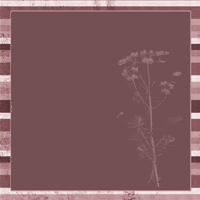

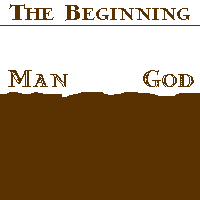














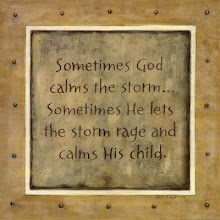
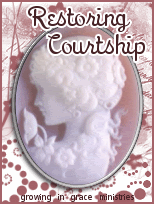





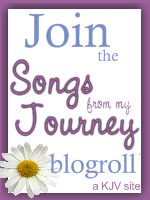




3 Thoughts On The Matter:
I must confess that I am on the "wordy side" myself! In fact, when I took a "personality test" a while back it said that I was prone to give people more information than they needed or wanted. ha ha But if somebody needs to know how to get from one place to another....we're the ones to give them GOOD directions, right? :)
I probably won't ever take the time to change the background on my blog but if I do, I know where to come to get the instructions now. :)
Bless you.....
Marilyn
This is something I really need to learn how to do, Cathryn. Thanks -
Thanks Cathryn for your excellent efforts! You did a great job explaining and so quickly. I may not avail myself of this right now, but hope to look into it when I have a bit more time.
I love reading long letters and E-mail. Seems to me that the only people who complained about my lengthy letters, comments etc. were the men in my family and friendship circle!!! LOL
Post a Comment